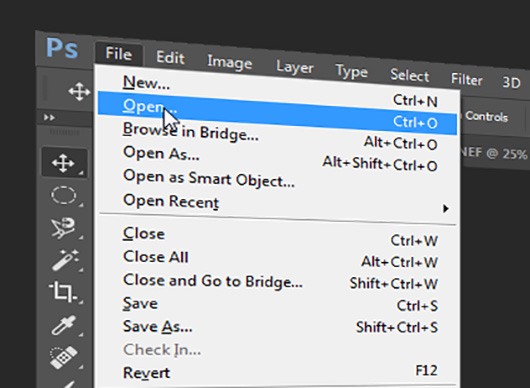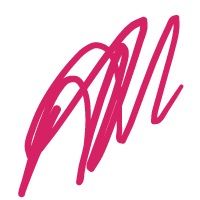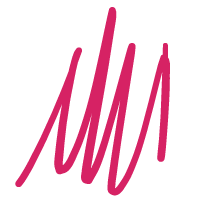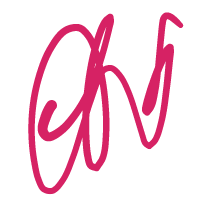1. Adjust the various parameters of the brush in the canvas
Regarding brushes, people who have used PS basically know a few shortcut keys, such as Ctrl+”[“,”] “Adjust the size of the brush, etc. This time, the method I brought is more convenient than that, not only in size. The adjustment, along with the hardness and color, can be adjusted in the canvas.
method:
1 Press Alt + right mouse button on the canvas – a red dot will appear on the canvas. The dot represents the size and hardness of your brush (the harder the harder, the softer and softer), drag the mouse You can adjust the size of the brush by moving left and right, and dragging up and down to adjust the hardness, as shown below.
2 Hold down Alt+Shift+right mouse button – you will find a color marquee next to the mouse, yes! Now you can adjust the color! Hold down the right button and move the mouse to the desired color, as shown below.
2. Combination of small grippers
Holding the space bar to turn the mouse into a small hand and dragging the canvas is quite popular. Almost every PS player has to use it, but its combination of keys is rarely known, this time brings you a small grip. One of the combination levels: global dragging – even zooming in to a large percentage can instantly bring the view to any position on the canvas.
The method is: press the space bar to turn the mouse into a small gripper, then hold down a “Z”, then press the mouse – then you will find that the view instantly returns to the global, the mouse becomes a small box This small box is the area you can currently display. Drag the mouse to move to the place you want to go, then let go and walk you~
3. Additional usage of free transformation
This one is a bit old-fashioned, but it is estimated that there will be some unknown. Here again, after Ctrl+T has been freely transformed once, use Ctrl+Shift+T to repeat the last transformation, using Ctrl+Shift+ Alt+T can copy the ontology and repeat the effect of the last transformation, as shown below.
4. Use Shift to achieve accelerated dragging
5. Pen tool drawing in the conversion point
A small trick, when using the pen tool, press Alt while holding down the mouse to drag the node, you can achieve a turning point to the current node, as shown below.
6. Use Alt to select the lock layer
Locking the layer most of the time is because you don’t want to move it anymore, but sometimes you need to move it, but you may not be able to find it because there are too many layers. Even if you select the layer directly, you can’t select the locked one. Just hold down Alt and click on the locked layer on the canvas to select it. Not only that, but the locked layer can still perform some operations, such as merging, as shown below.
This issue of cold knowledge is introduced here, and an additional summary of the semantics of the three major function keys Shift, Ctrl, and Alt is not completely summarized. In fact, some functions can be guessed based on the semantics of the three function keys. Shortcuts, try a standard ~